Beta Testing Quick Start Guide (Android)Updated a year ago
Learn how to sign up and leave feedback on the app's beta using your Android device!
Step 1: Uninstall DIMO Mobile
- If you already have the regular version of the DIMO Mobile app, you’ll need to uninstall it. Otherwise, you may be blocked from installing the Beta version.
Step 2: Join the Beta in the Play Store
- Find the DIMO Mobile app in the Google Play Store. Scroll down to the "Join the beta” option and tap “Join”.
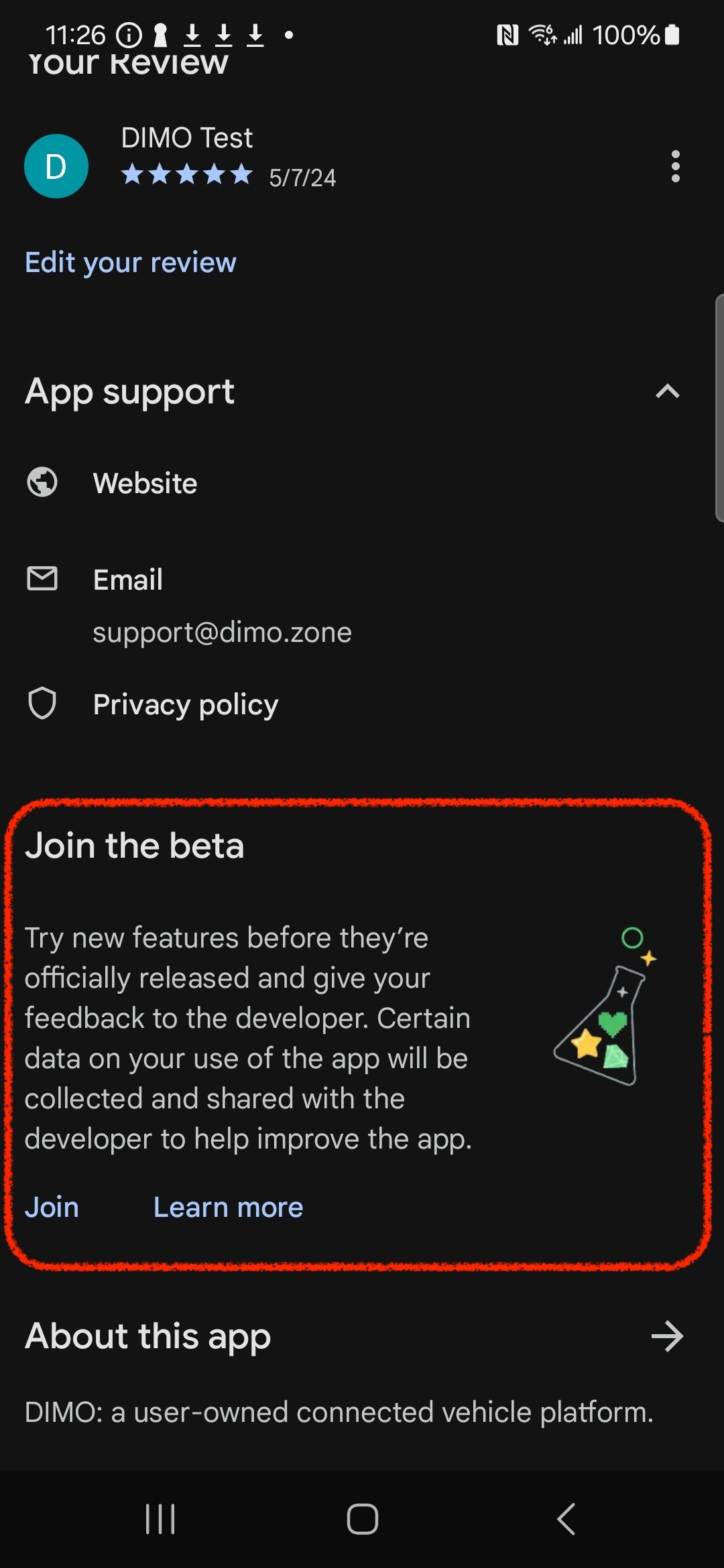
This may take a few moments, and you may need to close and re-open the Play Store app to see confirmation.
Step 3: Install DIMO Mobile's Beta Version
- If you successfully joined the Beta program, the Play Store should now show you “DIMO Mobile (Beta)”.
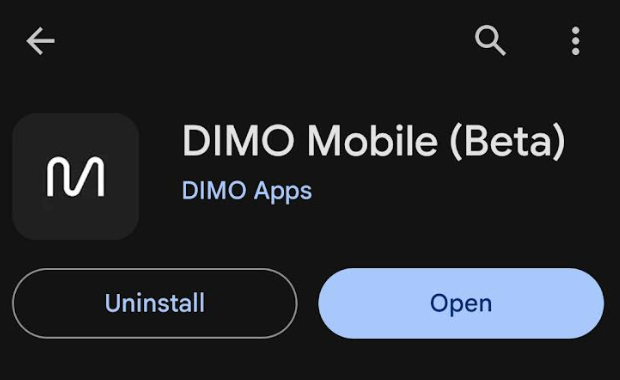
Note: The Beta app is still a LIVE version of the app!
Step 4: Check Your Beta Version
- Check the version and build number to make sure you're on the right ones. You can see this information in the beta app by scrolling to the bottom of the Account tab. Compare the version and build number to the version and build number provided by us in the beta tester communications.
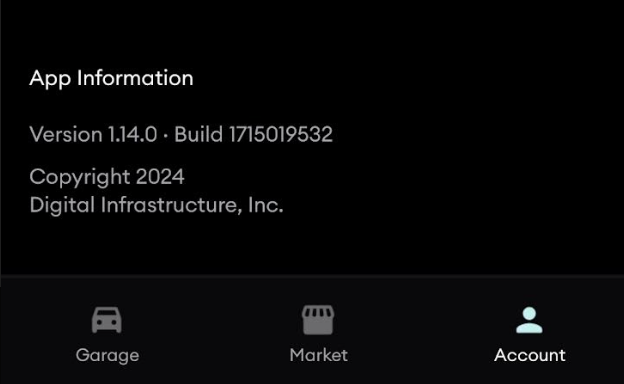
Step 5: Submit Your Feedback!
- We want to hear your thoughts on the Beta app, including any issues you may run into. Sharing your feedback is easy!
Just return to the DIMO Mobile Beta page in the Play Store and tap "Write Feedback" under "Private feedback to developer".

Congratulations! You've officially joined DIMO's Beta Testing Community.